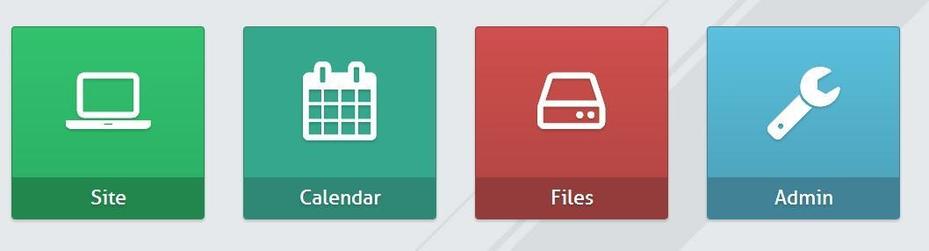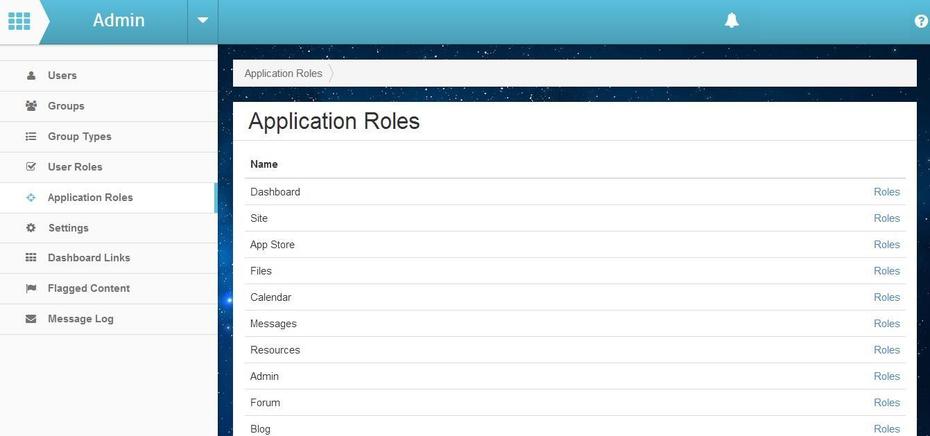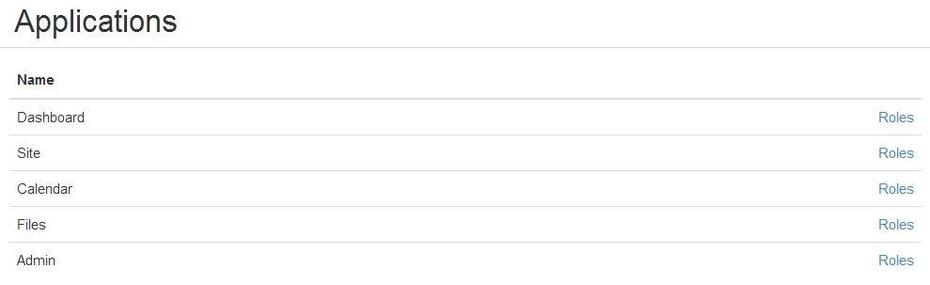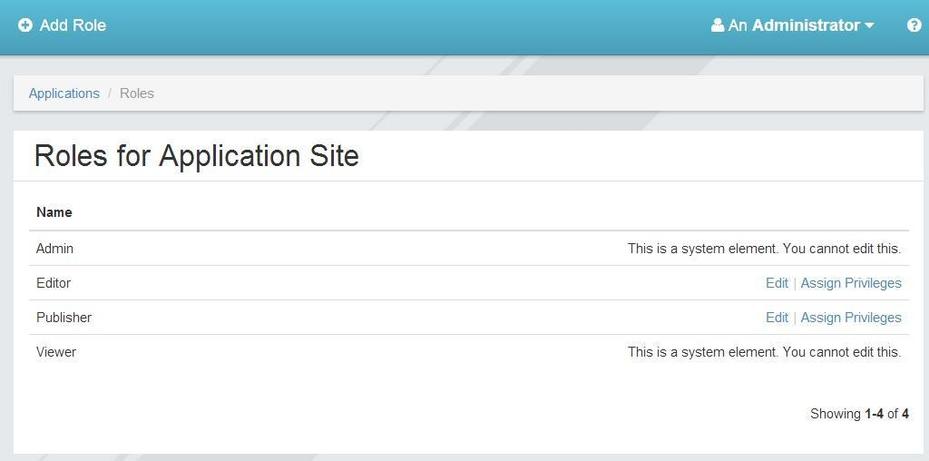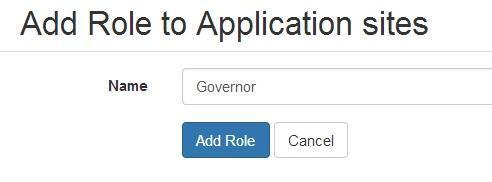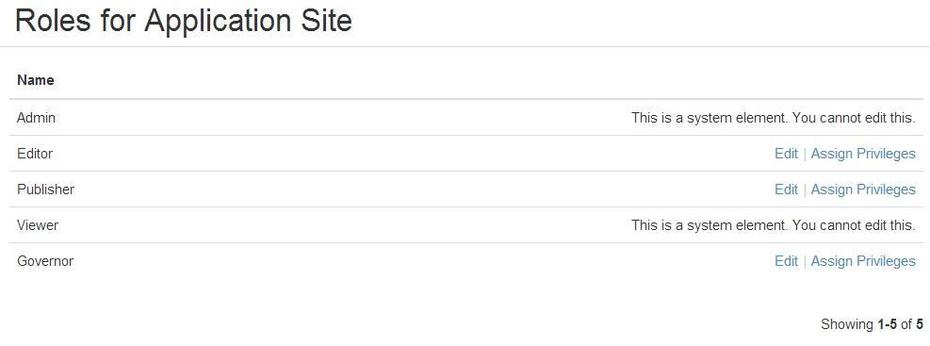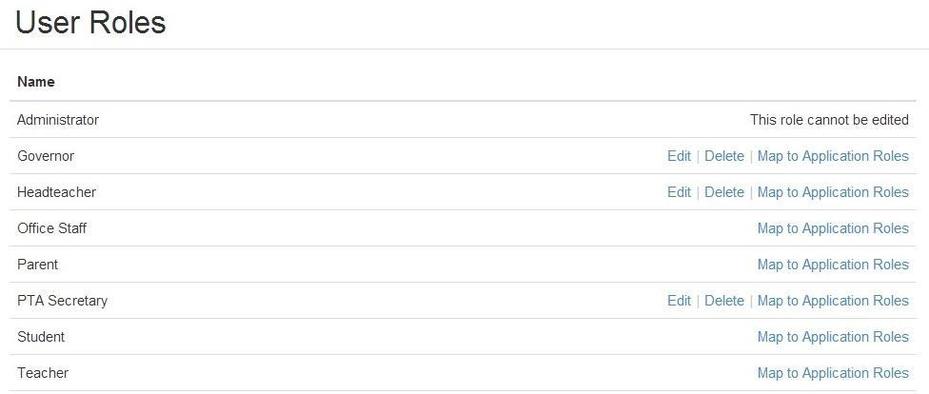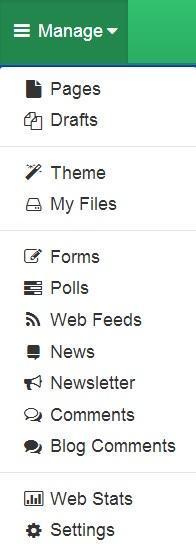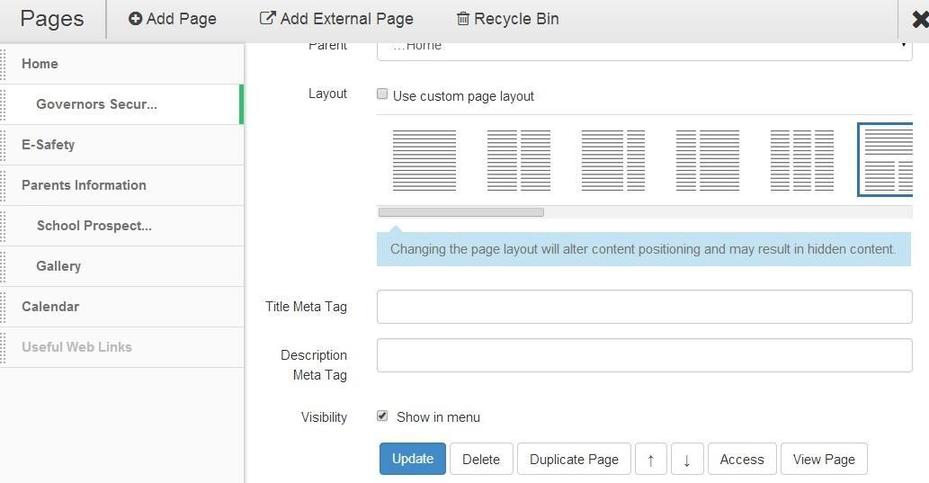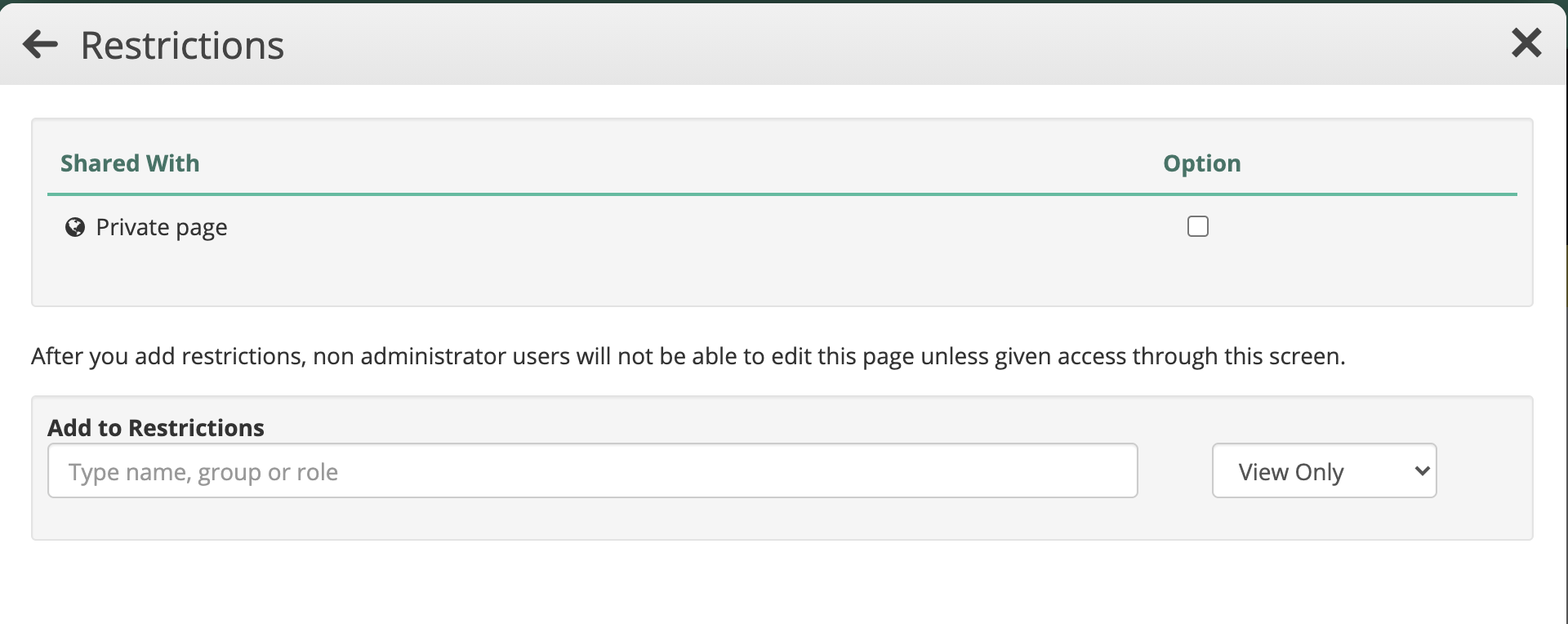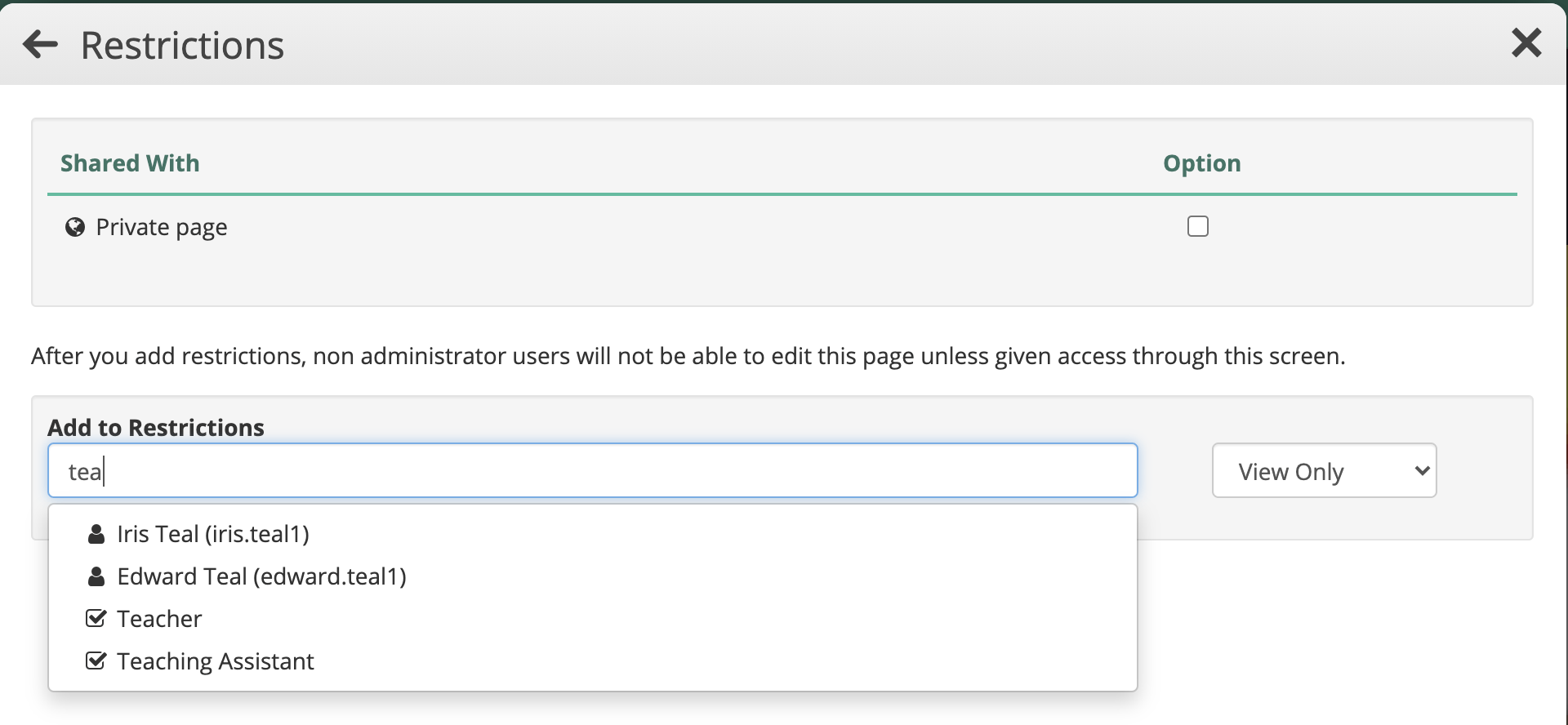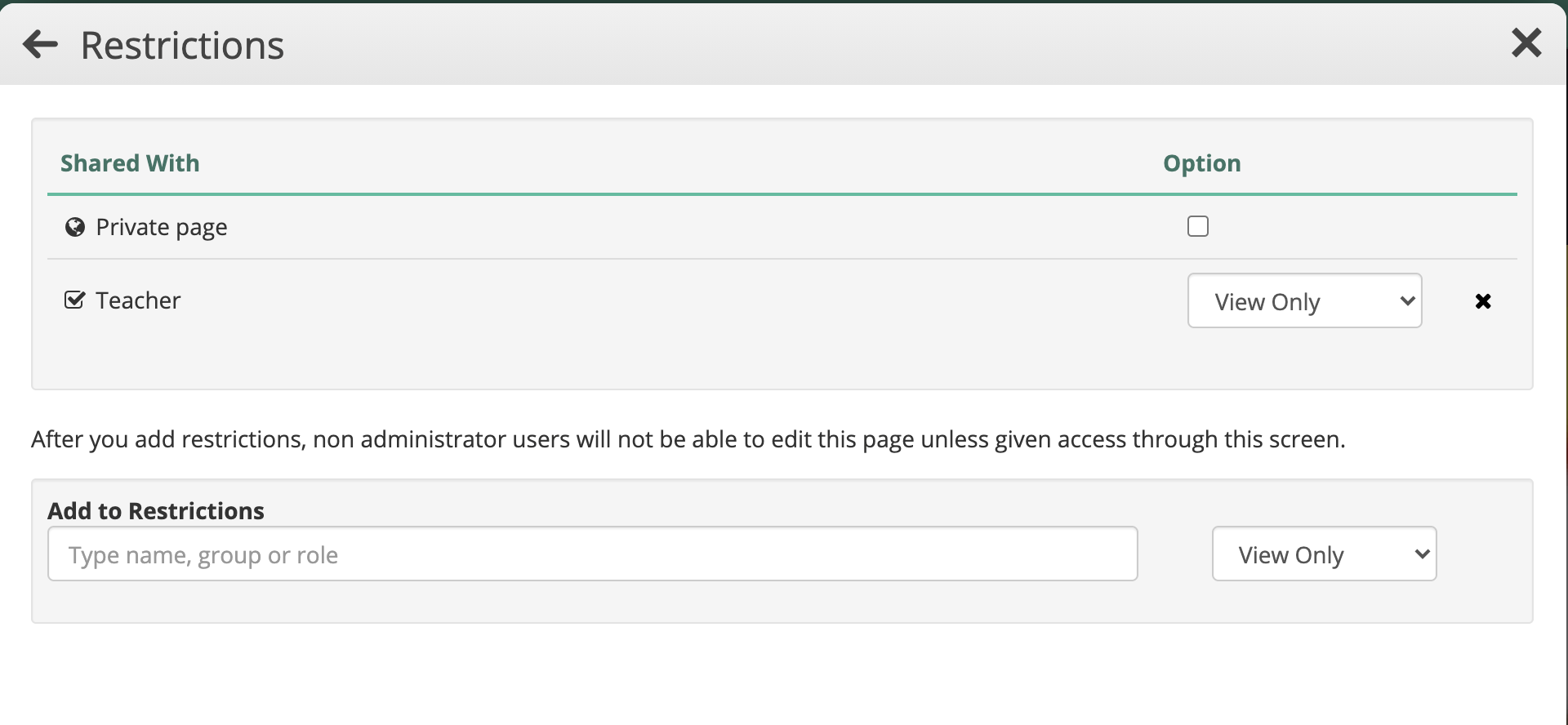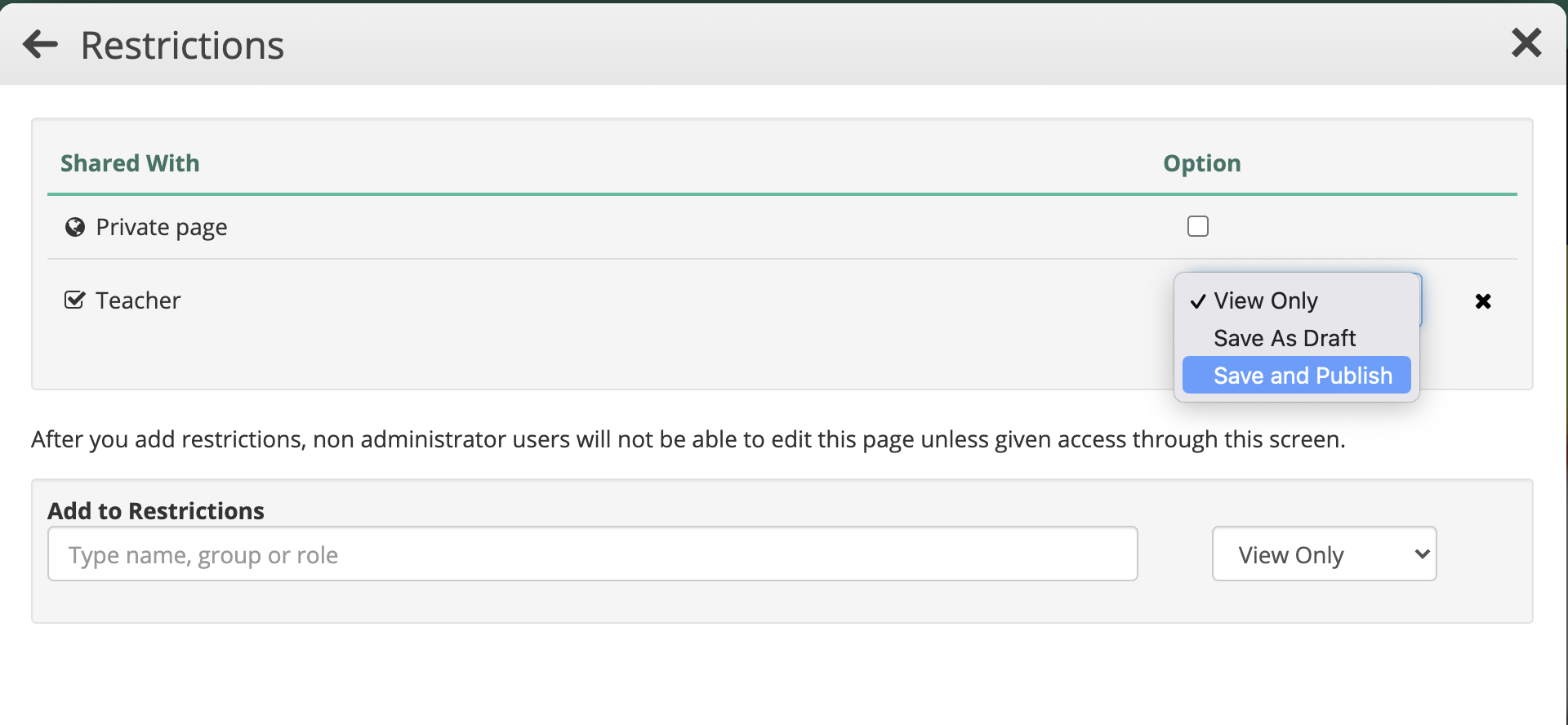How to make a webpage editable by specified user(s) or roles
This help sheet explains how to make it possible to allow certain people to only edit particular pages. Here we will enable the Governor role to only be able to edit the Governors page.
You need to have the right permission in your Role to do this.
1. First we need to set up the Application Role, so log in to your website and click the Admin app.
2. Select the Applications option in the menu on the left of the screen.
3. Click on the Roles button for the Site option.
4. Once the page has loaded click the blue Add Role button at the top of the page.
5. Add a name for the Role and then click the Add Role button.
6. Click the Assign Privileges button for the new role.
7. Select the Privileges required. You can use the settings shown below as a start. Then click the Update Role Privileges button.
8. Now you have to set up the user role. Click the User Roles option in the menu on the left of the screen.
9. Click the Map to Application Roles button for the Governor System Role.
10. Set as shown below and then click the Update button.
Because the Governors role is set to a viewer for sites, you need to specify which web page the governors role can edit.
11. Now we have to set the settings on the Governors page. Click on the Site app.
12. Click the Manage button and select the Pages option.
13. Select the required page and click the Access button.
14. Now you must identify those who are to have access to this page. Obviously, they must also have a login.
15. Start by typing in the Username or Role of the users who will have access to the page, this will then display a list of Users and Roles who match your input. Users have the icon of a person whilst the Role is the checkbox.
16. When You click one of these users they will appear in the box above.
17. You can change their permissions using the dropdown to the right of their name, you can also remove their access by clicking the small cross.
18. Closing this window will save the changes